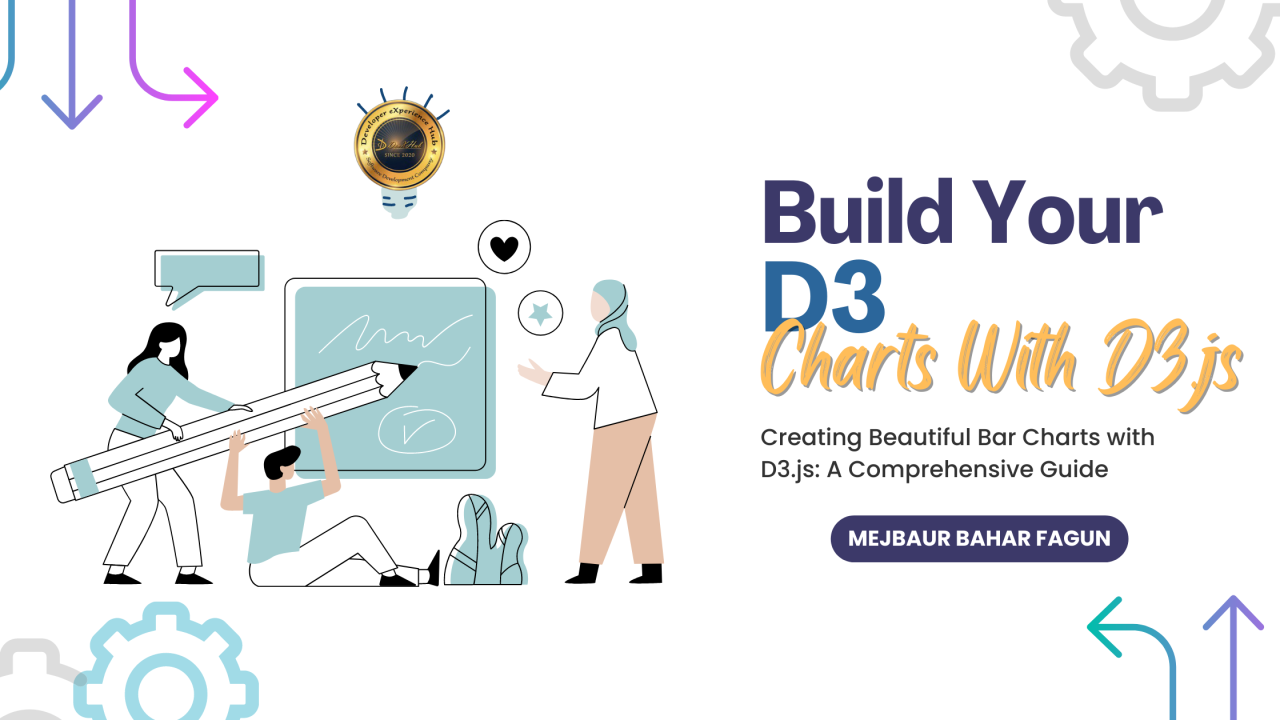
Step-by-Step Guide to Creating Dynamic Bar Charts with D3.js
D3 (Data-Driven Documents) is a powerful JavaScript library for creating interactive and dynamic visualizations in web browsers. D3 charts can be used to create a wide range of data visualizations, from basic bar charts and line graphs to complex maps and network diagrams. In this documentation, we will provide an overview of D3 charts and walk through the steps of creating a basic chart.
Table of Contents
- Introduction to D3 Charts
- Getting Started with D3 Charts
- Creating a Basic Chart
- Customizing a Chart
- Adding Interactivity to a Chart
- Conclusion
1. Introduction to D3 Charts
D3 charts are built using JavaScript and SVG (Scalable Vector Graphics) to create data visualizations that are dynamic, interactive, and responsive. D3 is designed to be flexible and modular, allowing developers to create custom visualizations that fit their specific needs. Some of the key features of D3 charts include:
- Customizable styling using CSS
- Dynamic data binding and updates
- Flexible layout options
- Interactivity through user events and animations
- Support for a wide range of chart types
D3 charts can be used in a variety of contexts, from simple data dashboards to complex data journalism projects. Some common chart types include bar charts, line charts, scatter plots, pie charts, and maps.
2. Getting Started with D3 Charts
To get started with D3 charts, you'll need to include the D3 library in your web page. You can download the library from the D3 website, or include it from a content delivery network (CDN). Here's an example of how to include D3 from a CDN:
html Copy code <script src="https://d3js.org/d3.v7.min.js"></script>
Once you've included the D3 library, you're ready to start building charts!
3. Creating a Basic Chart
To create a basic chart in D3, you'll need to define a data source and specify how to display that data. Here's an example of how to create a simple bar chart:
<!DOCTYPE html
<html>
<head>
<meta charset="utf-8">
<title>My Bar Chart</title>
<script src="https://d3js.org/d3.v7.min.js"></script>
<style>
/* Define styles for the chart */
.bar {
fill: steelblue;
}
</style>
</head>
<body>
<!-- Create a container for the chart -->
<svg width="400" height="200"></svg>
<script>
// Define the data source
var data = [4, 8, 15, 16, 23, 42];
// Define the chart dimensions
var width = 400;
var height = 200;
// Create the chart
var svg = d3.select("svg")
.attr("width", width)
.attr("height", height);
// Define the scale for the x-axis
var x = d3.scaleBand()
.range([0, width])
.domain(data.map(function(d, i) { return i; }));
// Define the scale for the y-axis
var y = d3.scaleLinear()
.range([height, 0])
.domain([0, d3.max(data)]);
// Add the bars to the chart
svg.selectAll(".bar")
.data(data)
.enter().append("rect")
.attr("class", "bar")
.attr("x", function(d, i)
{ return x(i); })
.attr("y", function(d) { return y(d); })
.attr("width", x.bandwidth())
.attr("height", function(d) { return height - y(d); });
</script>
</body>
</html>>
Let's break down what's happening in this code:
- We define a data source as an array of numbers.
- We set the width and height of the chart.
- We create an SVG container for the chart.
- We define the scales for the x and y axes.
- We create the bars by binding the data to SVG elements.
- We set the position and size of each bar based on the data and scales.
When you open this HTML file in your browser, you should see a bar chart with six bars, each labeled with a number. Congratulations, you've created your first D3 chart!
4. Customizing a Chart
D3 charts are highly customizable, allowing you to adjust the colors, labels, axes, and other visual elements to suit your needs. Let's explore some of the ways you can customize the chart we created earlier.
Changing the Bar Colors
To change the color of the bars, you can update the CSS for the .bar class:
.bar {
fill: orange;
}
Adding Axis Labels
To add axis labels, you can create new SVG elements and position them relative to the chart:
// Add the x-axis labe
svg.append("text")
.attr("x", width / 2)
.attr("y", height + 40)
.attr("text-anchor", "middle")
.text("Label for X Axis");
// Add the y-axis label
svg.append("text")
.attr("transform", "rotate(-90)")
.attr("x", 0 - height / 2)
.attr("y", -40)
.attr("text-anchor", "middle")
.text("Label for Y Axis");
l
Changing the Font Size and Family
To change the font size and family, you can update the CSS for the text element:
text {
font-size: 16px;
font-family: Arial, sans-serif;
}
5. Adding Interactivity to a Chart
One of the key benefits of D3 charts is their ability to add interactivity through user events and animations. Let's explore some of the ways you can add interactivity to a chart.
Adding Tooltips
To add tooltips that display information when the user hovers over a bar, you can create new SVG elements and use the mouseover and mouseout events to show and hide them:
// Add the tooltips
var tooltip = svg.append("g")
.attr("class", "tooltip")
.style("display", "none");
tooltip.append("rect")
.attr("width", 60)
.attr("height", 20)
.attr("fill", "white")
.style("opacity", 0.8);
tooltip.append("text")
.attr("x", 30)
.attr("dy", "1.2em")
.style("text-anchor", "middle");
// Show the tooltip on mouseover
svg.selectAll(".bar")
.on("mouseover", function(d) {
tooltip.style("display", null);
tooltip.select("text").text(d);
})
// Hide the tooltip on mouseout
.on("mouseout", function() {
tooltip.style("display", "none");
});
Adding Transitions
To add smooth transitions when the bars change position or size, you can use D3's built-in transition function. Here's an example that makes the bars transition from their initial position to a new position:
// Add the transitio
svg.selectAll(".bar")
.transition()
.duration(1000)
.attr("x", function(d, i) { return x(i + 1); });n
This code applies a transition to all elements with the .bar class and moves them to a new position based on their index in the data array.
Adding User Controls
To allow users to control the chart, you can add input elements and use D3 to update the chart based on their values. Here's an example that lets the user change the bar width:
<label>Bar Width:</label
<input type="range" id="bar-width" min="10" max="50" value="20">
<script>
// Update the bar width based on the input value
d3.select("#bar-width")
.on("input", function() {
var value = this.value;
x.range([0, value * data.length]);
svg.selectAll(".bar")
.attr("width", x.bandwidth());
});
</script>>
This code adds a range input element that lets the user set the bar width, and uses D3 to update the chart in real time based on the input value.
Conclusion
D3 is a powerful and flexible library for creating data visualizations. With D3, you can create a wide range of charts and graphs, from simple bar charts to complex interactive visualizations. By combining the features of HTML, CSS, and JavaScript, D3 allows you to create highly customized and interactive charts that can be easily embedded in your website or application. With some practice, you can create beautiful and informative data visualizations that help your audience understand your data and make better decisions.
View Live Demo: https://fagunti.github.io/D3-Bar-Chart/
Note: For Source Code Comments Below
🔰 Connect With us🔰
Website : https://devxhub.com/
Linkedin : https://www.linkedin.com/company/devxhubcom
Facebook Page : https://www.facebook.com/devxhubcom
Twitter : https://twitter.com/devxhub_com
Instagram : https://www.instagram.com/devxhub_com
Pinterest : https://www.pinterest.com/devxhub_com
GitHub : Developer eXperience Hub (github.com)
Medium : https://devxhub.medium.com/
#D3js #DataVisualization #BarCharts #DataDrivenDesign #JavaScript #WebDevelopment #FrontEndDevelopment #DataAnalysis #DataScience #TechTutorial #WebDesign #CodingTips #Programming #LearnToCode #TechSkills #DataAnalytics #DataInsights #WebDev #CodingCommunity #DataVisualizationTools #Visualization #InteractiveCharts #CustomizableCharts #WebApps #OnlineLearning #CodeNewbie #FrontEndFrameworks #DataStorytelling #UIUXDesign #DataDrivenDecisions #ProgrammingTips #DataMining #JavaScriptDevelopment #HTML #CSS #DataPresentation #Charting #DigitalVisualization #CodingEducation #OpenSource #DataManipulation #FrontEndTools #MejbaurBaharFagun #mejbaurbaharfagun #sqa #qa #sqaengineer #qa #qaengineer #qaautomation #qajobs #devxhub #devxhubfamily #devxhublife
Cloud Leader at Northwestern Mutual
1yGood write up of the basics of D3.js. It would be helpful to have provided the full file at the end, or linked to a repo that has it. Or even better would have been to have the charts embedded in this write up so we can see the changes as we go. The link to your live demo doesn't work though 😥 Thanks for the write up
Hello Developer... I can help you in closing these positions. I am an automated tool to filter the top 1 % of developers from thousands with zero manual efforts. No Resume Review, No Screening calls. I will do everything for you. Would you like to try me? Get started for free: https://www.hulkhire.com